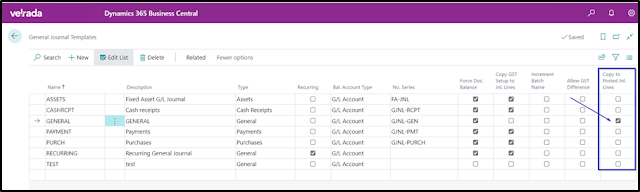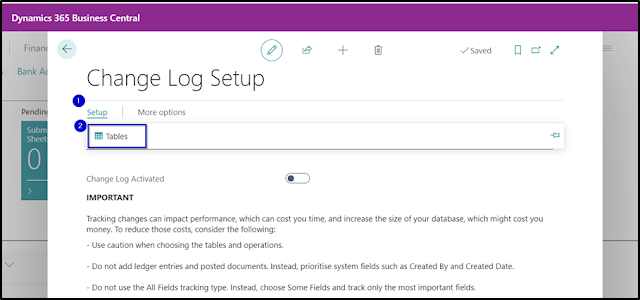Reverse Date Calculation on the Recurring General Journals page in Business Central
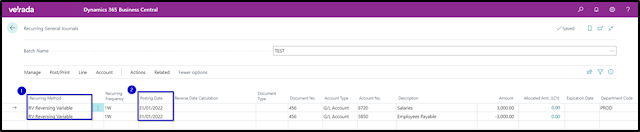
Previously, an entry with a type of Reversing Variable or Reversing Fixed would automatically reverse on the next day from posting, so a reversing journal entry on 31/01/2022 would reverse on 01/02/2022. Please refer to the screenshots below. Business Central now allows the user to specify a calculation date for the reversal of an entry. Add the column field called Reverse Date Calculation on the Recurring General Journals page. Note: If you cannot see Reverse Date Calculation field on your screen, please use Personalization to add it. Hope you find it interesting. #copygeneraljournals #recurringgeneraljournals #reversedjournals #businesscentral #microsoft #erpconsulting