How to Create Journal Entries via the Configuration Package in Microsoft 365 Business Central?
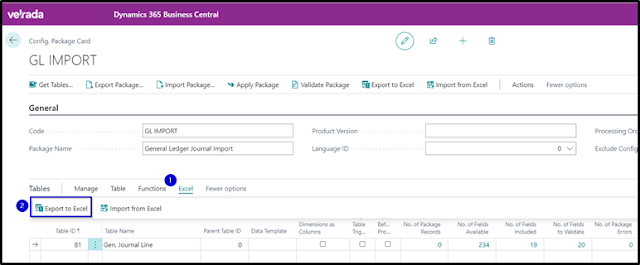
Entering multiple General Journal lines in Business Central is a time-consuming task. However, you can take advantage of using the Excel functionalities to prepare journal lines, use it as a template, and load the data into Business Central. Let's review the steps how to create Journal Entries via the Configuration Package. 1. Export table 81 General Journal Lines into Excel by selecting Export to Excel under Excel Fast Tab. 2. Populate required fields in the exported Excel spreadsheet. 3. To import the file, select Import from Excel under Excel Fast Tab. 4. To finalise the import, choose Apply Data under Functions . Hope you find this reading interesting. #microsoftdynamics365businesscentral #businesscentral #microsoftcloud #trainingcourses #cloudjourney #certifications #learning #microsoftlearning #functionalconsultant #erpconsultant #erpsoftware #microsoft #consolidations #transferloungeinit #microsofttransferlounge #microsofttransferloungelife

