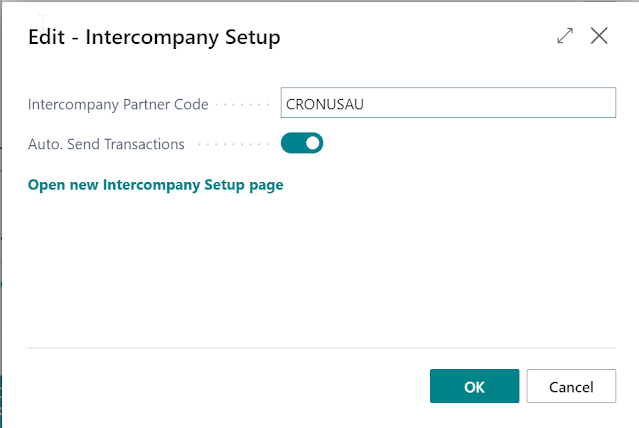How to run Consolidations Reports in Microsoft 365 Business Central?
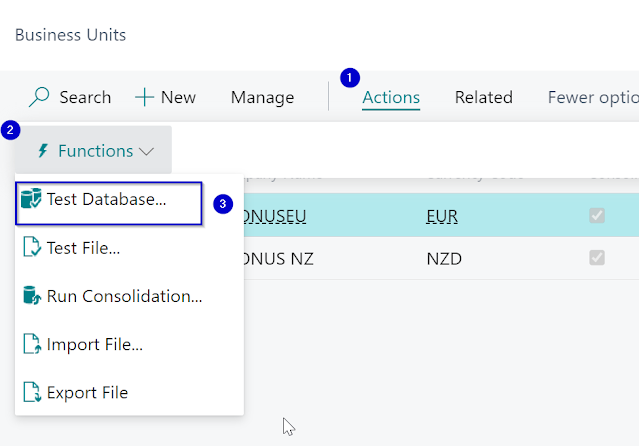
This post is a part of blog series about Consolidations in Business Central. Please refer to my previous posts for more information. How to post Intercompany Sales Invoices in Business Central? (alexandrahorbatenko.blogspot.com) How to set up In Transactions with Dynam tercompany ics 365 Business Central (alexandrahorbatenko.blogspot.com) Consolidation is combining the financial data of two or more separate companies (subsidiaries) into one consolidated company for financial reporting. Below I outline the setups required to be completed for the consolidation, and the process of consolidating the data in Business Central. 1. Run Test Database Report to ensure that Consolidated G/L accounts are all mapped correctly. 2. Run Consolidations. 3. Run Consolidated Trial Balance. 4. Processing Consolidation Eliminations Any elimination entries will need to be calculated manually and posted using a General Journal. #microsoftdynamics365businesscentral #businesscentral #microsoftcloud #t