How to set up Intercompany Transactions with Dynamics 365 Business Central
Dynamics 365 Business Central facilitates efficient, cost-effective transactions with affiliated and subsidiary companies.
Various companies have subsidiaries or other associate companies, and multiple transactions occur between them. With the help of intercompany transactions in Microsoft Dynamics 365 Business Central, organizations can track those transactions with ease. Business Central makes it extremely easier for organizations to engage and contract with one another.
Here are the steps to set up Intercompany Transactions.
1. Set Up Intercompany.
* Enable Auto. Send Transactions
* Microsoft 365 Business Central Cloud allows to use only Database for IC Inbox Type.
2. Set up Intercompany Partners.
 |
3. Set Up Intercompany Chart of Accounts.
*If COA is different, then you will need to map to relevant G/L accounts manually.
4. Set Up Intercompany Dimensions ( if used).
4. Set Up Intercompany Journals.
* Consolidation % - specifies the percentage of each transaction for the business unit to include in the consolidation. For example, if a sales invoice is for $1000, and you specify 70%, consolidation will include $700 for the invoice. This is useful when you own only a percentage of a business unit.
Thank you for reading! We will discuss the intercompany sales and purchase documents in Business Central.
#microsoftdynamics365businesscentral #businesscentral #microsoftcloud #trainingcourses #cloudjourney #certifications #learning #microsoftlearning #functionalconsultant #erpconsultant #erpsoftware #microsoft
#consolidations #intercompanies
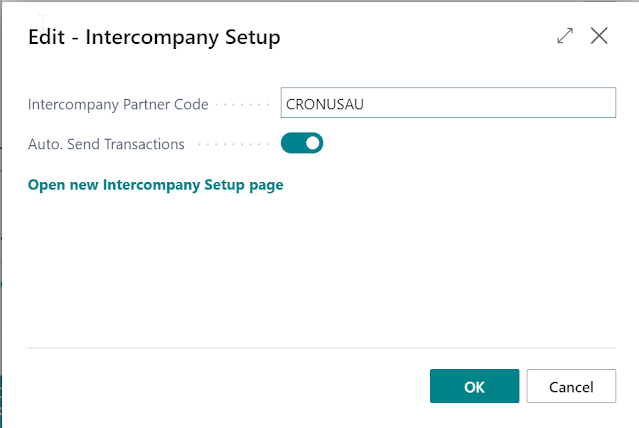






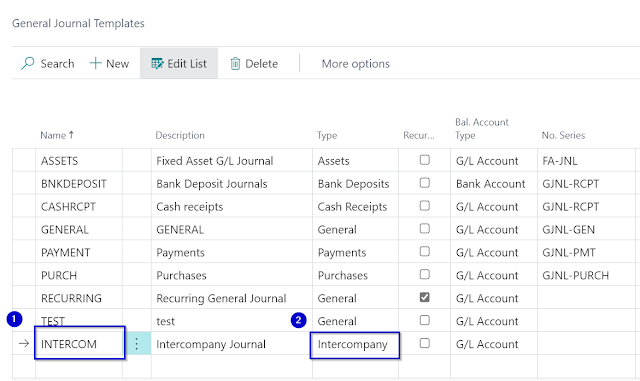





Comments
Post a Comment