How to post Intercompany Sales Invoices in Business Central?
Make sure that Intercompany Set up is completed before attempting the next steps.
Please refer to my previous article on the intercompany transaction configurations.
I. Processing IC Sales order
1. Navigate to Sales Orders, and then choose the related link.
2. Choose New to create a new sales order.
3. Fill in the fields as necessary. Hover over a field to read a short description.
4. Make sure the customer is an intercompany partner.
5. To send the sales order before you post it, choose the Send IC Sales Order action.
6. Navigate to Handled Intercompany Outbox Transactions if you need to get more details.
6. Then Switch to the partner’s company.
If you have selected Auto transaction, then the purchase order is created automatically. If you did not select, then you have to go through the IC inbox transaction.
6. Go to Purchase Orders and post the received IC Purchase Order.
*In your partner company, Journal will show under Intercompany Inbox Transactions.With the help of Dynamics 365 Business Central, it’s simple to track intercompany transactions. Dynamics 365 enables you to improve productivity by analysing and simplifying transactions, all while reducing potential errors by eliminating the requirement for multiple line-item entries.


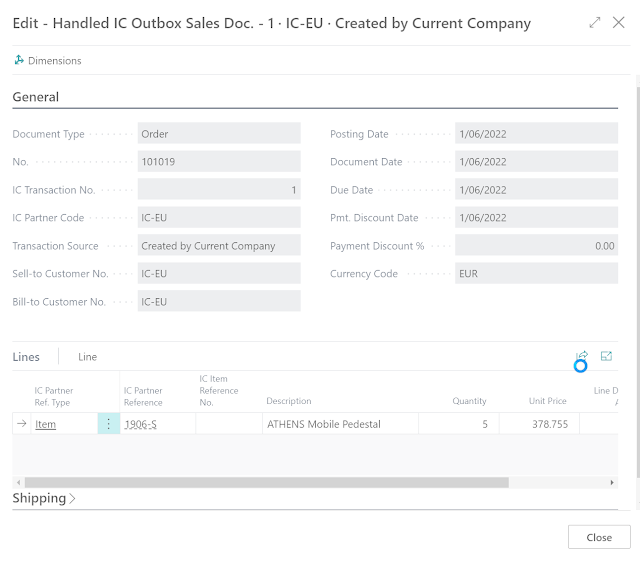










Comments
Post a Comment