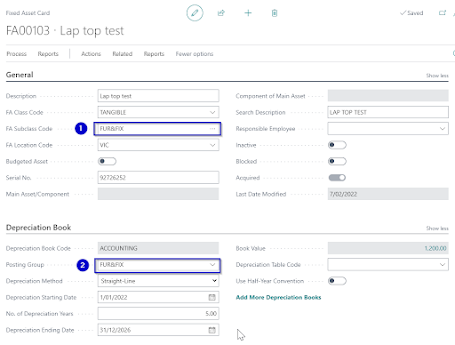Reason Codes for the Audit Trails in Dynamics 365 Business Central

As we discussed in the previous blog post, audit trails in Business Central begin with two trail codes: Source and Reason. Reason codes supplement the source codes and are used to indicate why an entry was created. To set up Reason codes On the Reason Codes page, enter the first code in the Code field. In the Description field, enter an explanatory text. To assign reason codes to journal templates On the line with the selected journal template, in the Reason Code field, specify the relevant code. The selected reason code will be copied to new journal batches created under this journal template. Note: Reason codes also provide opportunities for problem patterns analysis. To use reason codes on sales and purchase documents On the sales or purchase header, enter the code in the Reason Code field. Using Reason Codes allows the posted ledger entries to be filtered by reason code. Hope you enjoy the readi...