Jobs Module in Dynamics 365 Business Central: Where to start?
In this blog series, we discuss Jobs Module in Dynamics 365 Business Central.
To start with, we need to understand what the Jobs module is and how you can manage various projects or jobs as part of your day-to-day processes by using Jobs Module in BC.
I. Jobs Hierarchy in Dynamics 365 Business Central
Jobs module is made up of three main areas, or levels:
1. Job Card
When you start a new project, you must create a job card with integrated job tasks and job planning lines, structured in two layers.
2. Job Tasks
Below the Job Card level is the Job Tasks. In business terms, you can think of this as the phases of your project.
3. Job Planning Lines
The third layer consists of job planning lines, which specify the detailed use of resources, items and various general ledger expenses.
I love the detailed image below to memorize Jobs Hierarchy in Dynamics 365 Business Central:
Credit to usedynamics.com for the image above.II. Job Structure
There are two most commonly-used job structure scenarios.
1. Time and Materials Projects
On the Job Level, Time and Materials total cost will be associated with billable amount to the client as per my example below.
2. Fixed Fee Projects
On the Job Level, Fixed Fee Job cost will be reported under Budget type lines for each job task. At the end of the project, there will be a billable fixed fee line that is charged to the client as per my example below.
#businesscentral #dynamics #microsoft #erp #msdyn #microsoftdynamics #dynamicsnav #microsoftdynamicsnav #bc #navision #crm #nav #erpsoftware #business #difference #warenwirtschaftsystem #makeadifference #technology #software #office #digitaltransformation #cloud #microsoftpartner #dynamicscrm #powerbi
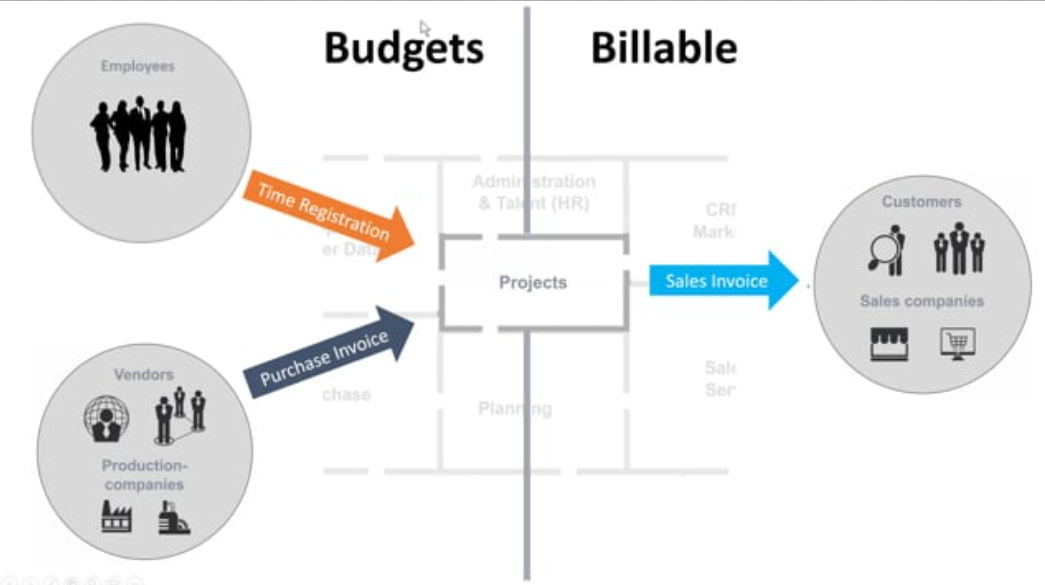
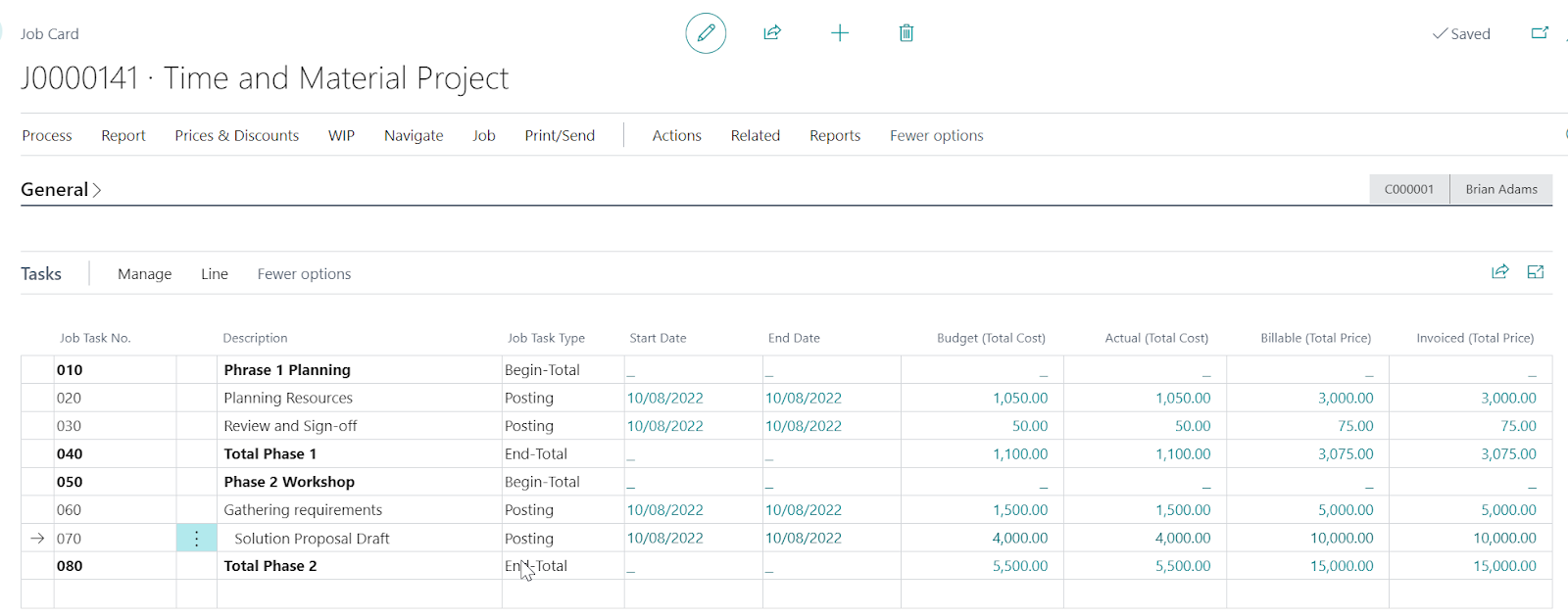




Comments
Post a Comment