Mastering Bank Deposits in Dynamics 365 Business Central
In today's business landscape, efficiency and accuracy in financial processes are crucial for successful operations. One critical aspect is bank reconciliation, which can be simplified by ensuring that there is only one bank ledger entry per deposit. In this article, we will demonstrate the proper steps to create a bank deposit in Dynamics 365 Business Central that meets this essential requirement.
Step 1: Create a New Bank Deposit
To begin, navigate to the "Bank Deposits" page in Dynamics 365 Business Central and create a new bank deposit. This is the foundation of the entire process, as all subsequent actions will be associated with this deposit. Next, you need to add lines for each customer payment within the bank deposit. Since bank deposits may include several customer checks, each check represents a payment for one or more customer invoices. By adding lines for each payment, you establish a clear record of the funds to be deposited.

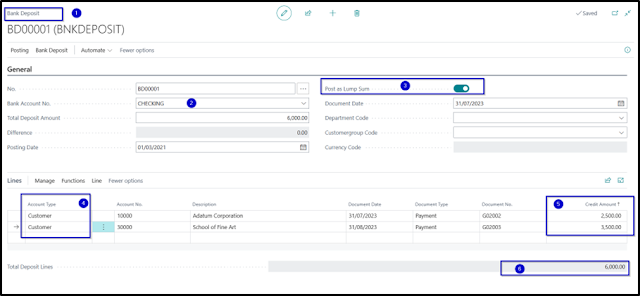
Step 2: Apply Entries
Once you have added the payment lines, it's time to apply entries. This step ensures that each customer's payment is appropriately linked to the corresponding invoice(s). By applying entries, you maintain accurate records of financial transactions and ensure proper allocation of funds.
Step 3: Post the Bank Deposit
After all payment lines have been added and entries applied, you can proceed to post the bank deposit. Posting is a crucial step in Dynamics 365 Business Central, as it updates the general ledger, bank ledger, and customer ledgers with the necessary information. It also finalizes the transaction, ensuring that the bank deposit is accurately recorded.
Posted Transactions with enabled Post Lump Sum.
Posted Transactions with disabled Post Lump Sum.
Conclusion:
By following the process outlined above, you can create bank deposits in Dynamics 365 Business Central that meet the company's requirements for efficient bank reconciliation. This process not only streamlines financial operations but also enhances accuracy and transparency in managing customer payments and bank transactions.
Remember that a seamless bank reconciliation process is essential for any business, and Dynamics 365 Business Central offers the necessary tools to achieve this goal. Empower your finance team with the knowledge of these steps, and you'll be on your way to maintaining a healthy financial ecosystem for your company.
#FinancialEfficiency #BankReconciliationMadeEasy #Dynamics365BusinessCentral #ProperBankDeposit #StreamlinedFinancialOperations #AccurateRecords #AllocateFundsEffectively #FinanceEmpowerment #BusinessCentralTips #BankingSolutions #EfficientTransaction #SeamlessReconciliation #TransparentFinances #FinancialSuccess #FinanceManagement #BusinessProductivity






Comments
Post a Comment